What WE do to protect your privacy:
We are committed to confidentiality.
What is confidentiality?
Confidentiality means, DiverseCITY will not repeat any information that you share with a volunteer or staff person during your conversation with anyone outside of our team. Your secrets and feelings are safe with us.
There are only a couple of exceptions, when we might have to breach this confidentiality. These are the same exceptions you will encounter in any ‘counselling’ type service and they are required by law.
- If you share identifying information with us about a person living in Ontario under the age of 18 who is experiencing physical, sexual or emotional abuse we have a duty to report this information to a local child protection service. Identifying information means full name, age, address and school
- If you let us know that you are planning to hurt someone
- If you let us know that you are planning to hurt yourself
What you can do to protect your privacy:
On Email:
When emailing with someone from DiverseCITY you might not want to use the same email that you use for work or one that has your real name or any identifying information.
Emails have a lot of information linked to them, for example your Facebook page may be attached to that account.
Online:
Concerned about someone finding out where you’ve been on the net? Here’s how to reduce the chances that your net travels will be traced. Browsers like Internet Explorer and Firefox are designed to leave traces behind indicating where you’ve been and what you’ve been looking at on the internet.
It’s hard to absolutely guarantee that you travels on the Internet can’t be traced at all, but here are some simple things you can do to reduce the chances that someone can look through your computer and find out what you’ve been reading.
In general, you want to erase two things:
- Your Cache (this is where the computer stores copies of files you’ve recently looked at with your browser).
- Your History (this stores the website addresses of the places you have recently visited).
Keep in mind that you share your computer with your family their Cache and History will be erased as well.
![]() Internet Explorer
Internet Explorer
- Select Tools> Internet Options
- Under Browsing History click Delete
- Select the following checkboxes: Temporary Internet files and web site files, Cookies and web site data
- Click Delete
- Click OK
- Close and restart your browser
 Firefox
Firefox
- Select the Tools icon> History
- Click Clear Recent History
- In the “Time range to clear” – drop-down menu, select Everything
- Next to Details click the down arrow
- Select the following checkboxes: Cookies, Cache, Active Logins
- Click Clear Now
- Close and Restart your browser
 Safari
Safari
- Select the Safari/Edit icon > Reset Safari
- Select the following checkboxes: Clear History, Remove all website data
- Click Reset
- Close and restart your browser
 Chrome
Chrome
- Select the Tools icon > Settings
- Click Settings
- Click Show Advance Settings
- Under “Privacy” click Clear Browsing Data
- Select the following checkboxes: Empty Cache, Delete Cookies and other site and plug-in data
- Click Clear Browsing Data
- Close and restart your browser
One additional but important tip: When you clear the cache and the history list, you erase not only the information on where you’ve been, but any other information that had been previously stored there.